How to login to Metatrader
This section will explain how to connect your trading account (broker) to the MT4 platform inside your VPS.
Add your broker's server
- After successfully installing MT4, you will see the "Open an Account" dialog.
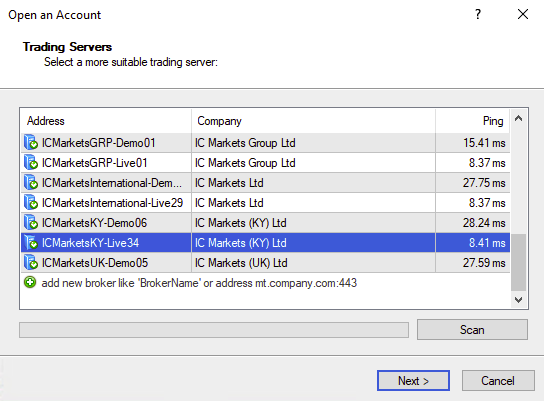
- In order to add you broker's server (if it is not already in the list of servers), simply double click on the bottom of the server list and type your broker name.
tip
When searching for your broker, try different combinations if it does not show up.
Example: Instead of BrokerXY Ltd. Co. World-wide try only BrokerXY.
Login to your trading account
- In the "Select account type" dialog check the "Existing trade account" option.
- Now enter your MT4 account number and your MT4 account password.
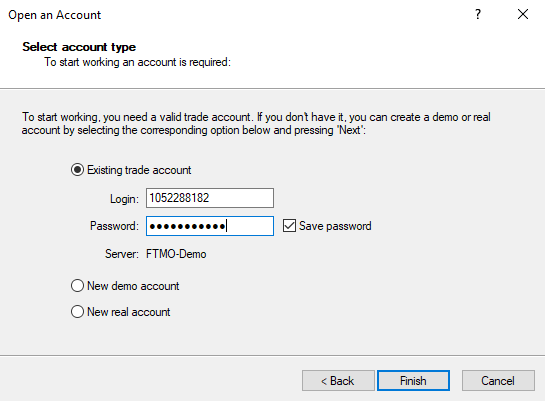
- Click "Finish" to sign in to your account.
Verify account is logged in
- To verify you are correctly logged in, you should see the following information:
- In the "Navigator" section you should see your account
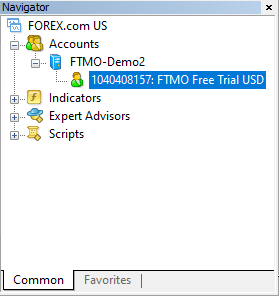
- In the "Terminal" section you should see your balance when selecting the "Trade" tab

- In the "Navigator" section you should see your account
Setup checklist
Congratulations, you have completed the setup! 🎉
✅ MT4 account number
✅ VPS connection
✅ Metatrader platform
✅ Trading account login
Need help?
Please refer to the troubleshooting section to help you complete the setup.